

Have you ever had to find solutions to these problems?
How to ensure that the entire organization is operating on the latest, up-to-date information?
How to support team transparency?
How to present the plans to your team in a clear and comprehensive way, preferably with one simple timeline?
How to connect actions to the goals and strategies of the organization, and how to communicate these connections to your team? How to strengthen your team’s commitment to these plans?


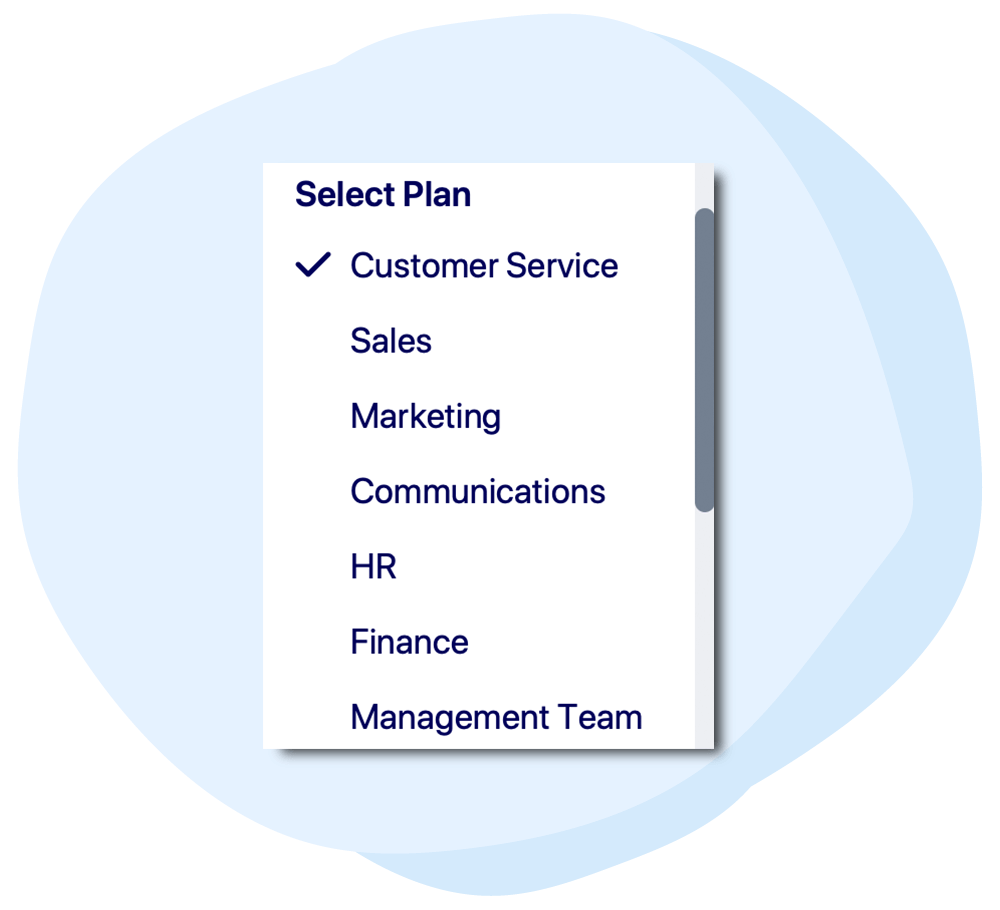
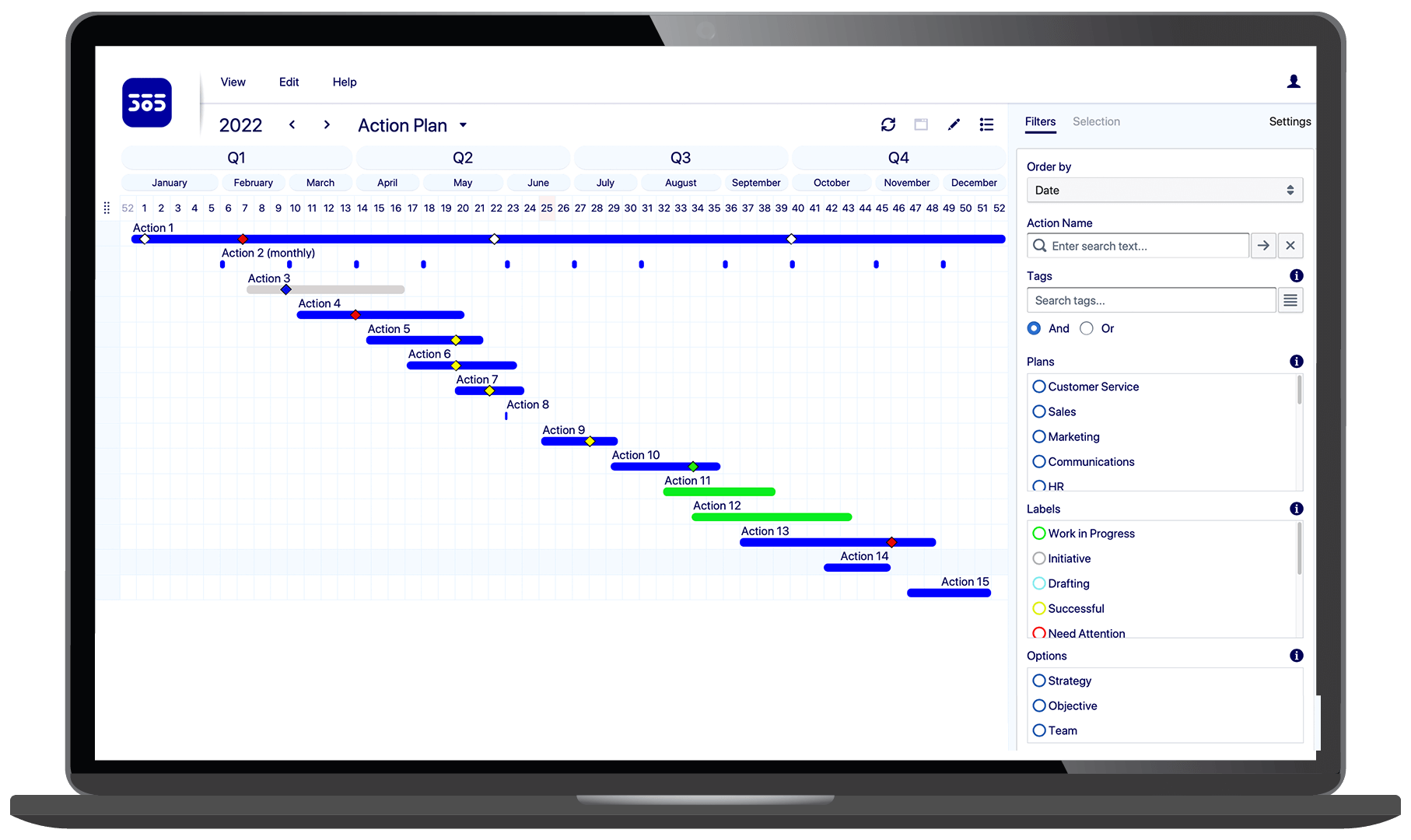
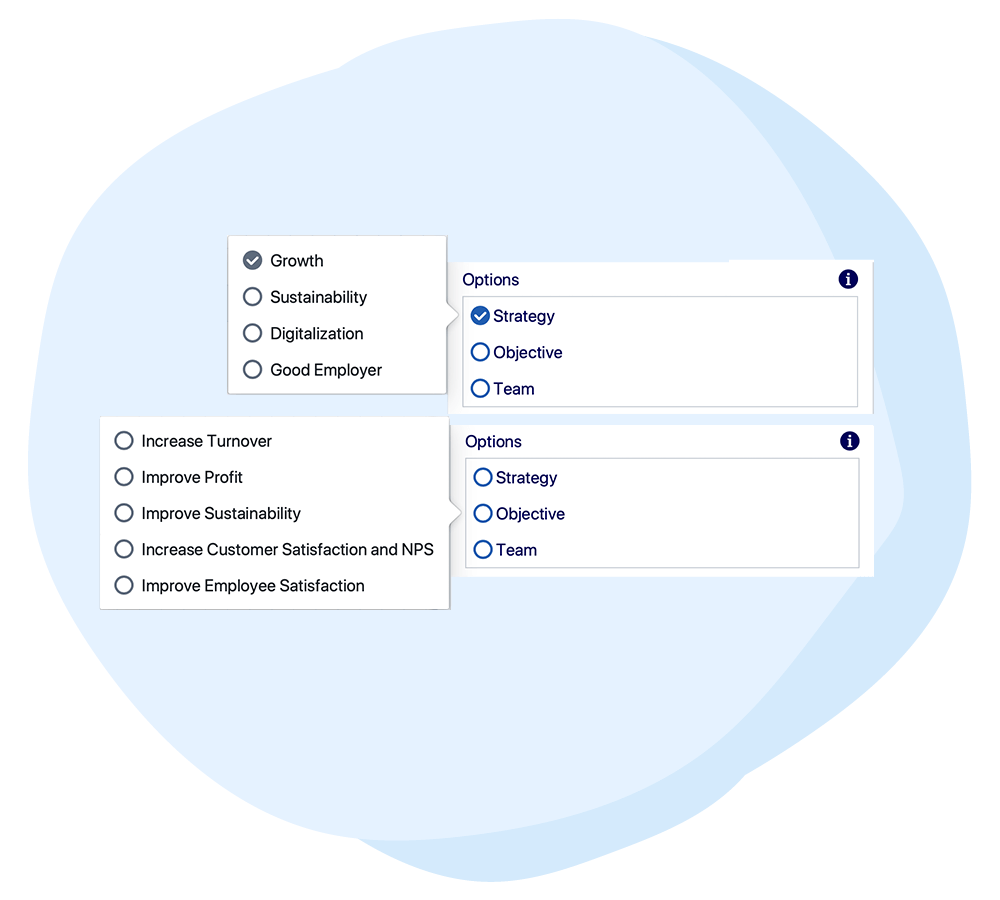
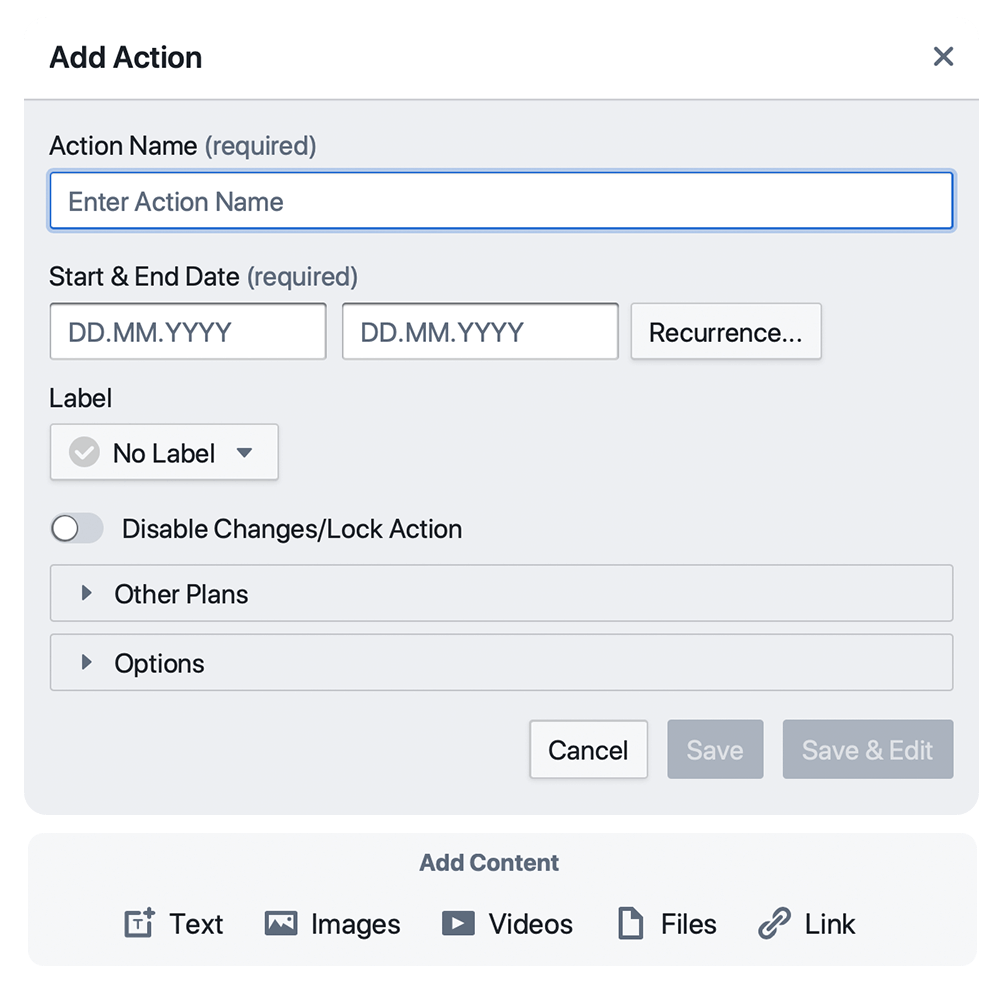
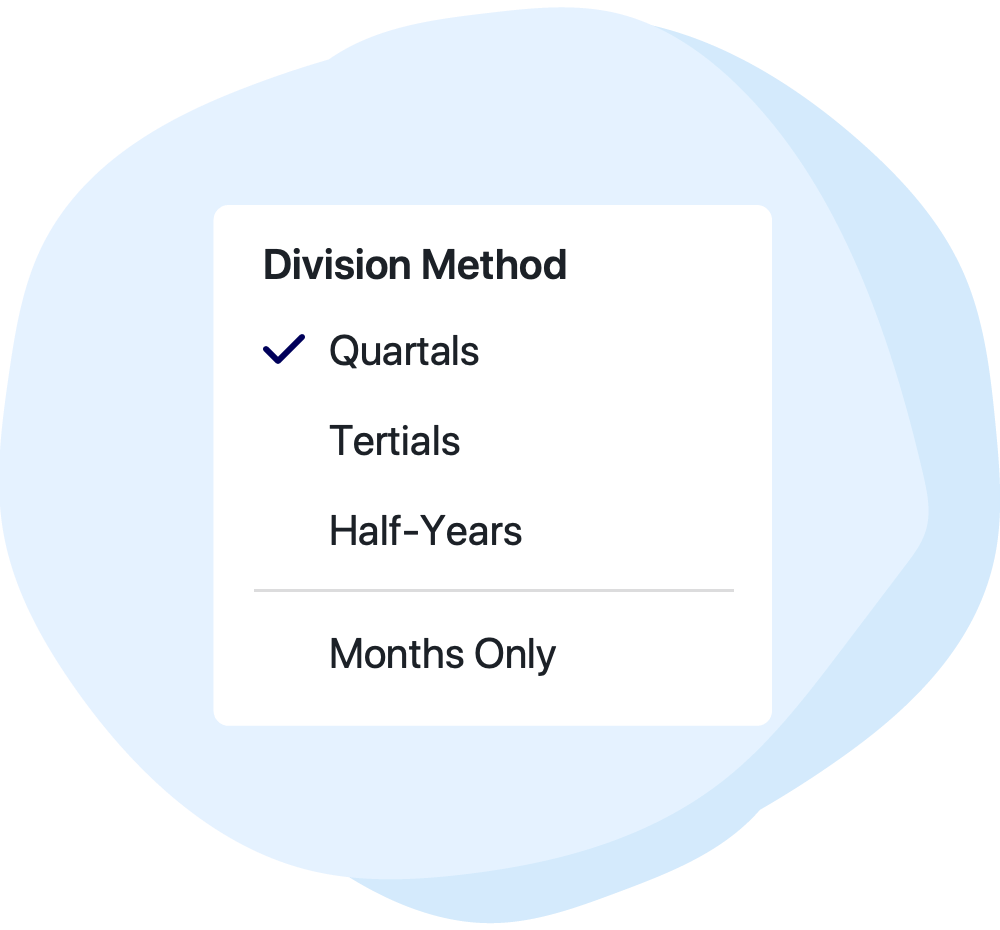
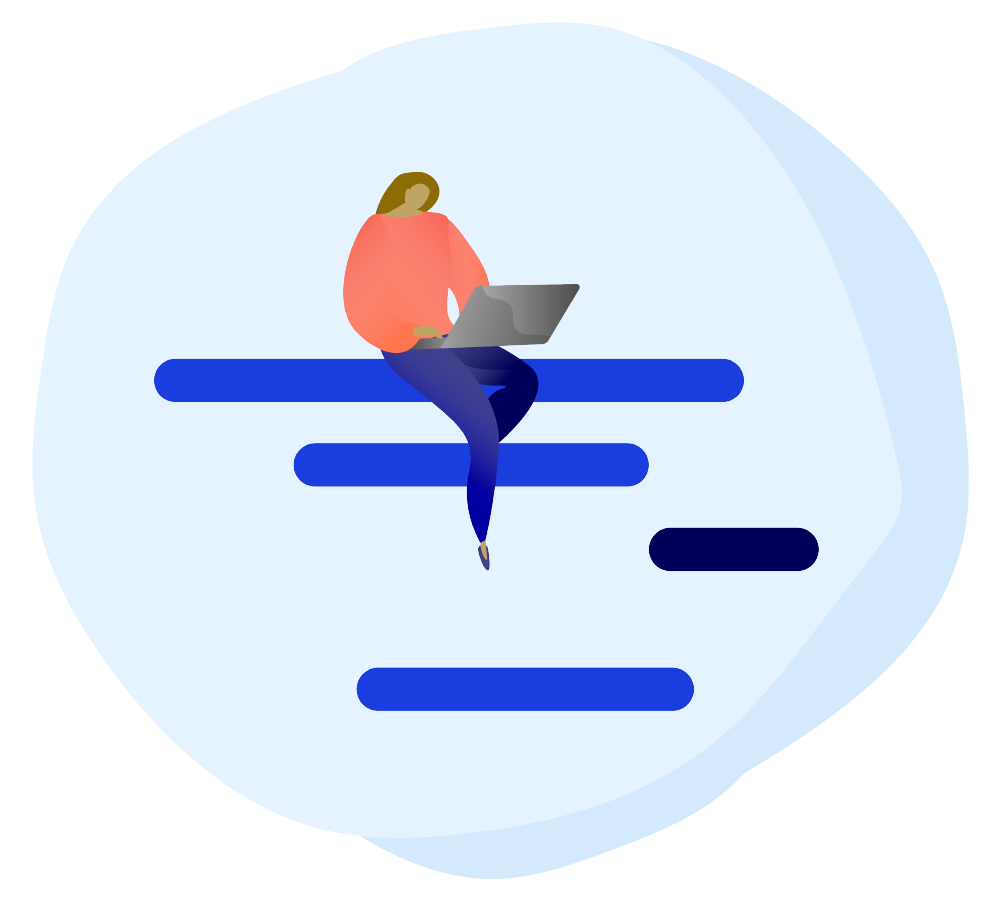
.jpg)
.jpg)
.png)
.png)
.png)

.png)


.png)
.png)
.png)
.png)
.png)
.png)
.png)
.png)
.png)
.jpg)
.jpg)
.png)
.jpg)
.png)
.jpg)
.jpg)
.png)
.png)
.jpg)
.jpg)
.png)